Use of the tiles¶
Display of the system state¶
The following system information can be found in the tiles:
- Are alarms set up?
- Is an alarm triggered?
- Is data collection running or paused?
- Is the laptop or PC connected to the system?
Note
For setting up alarms, see Configure email alarms.
The background color of the tile represents the system state:
- Blue: No alarm is set up for the system.
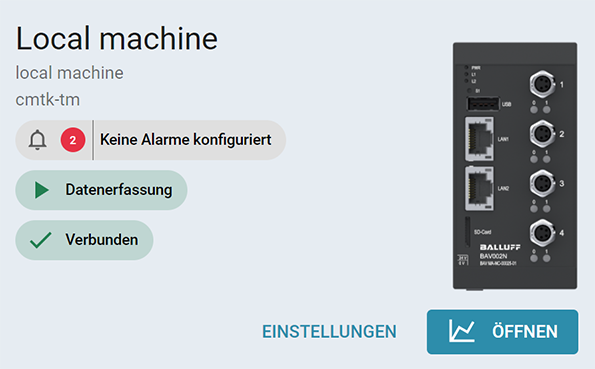
- Green: The system is within specified limits.
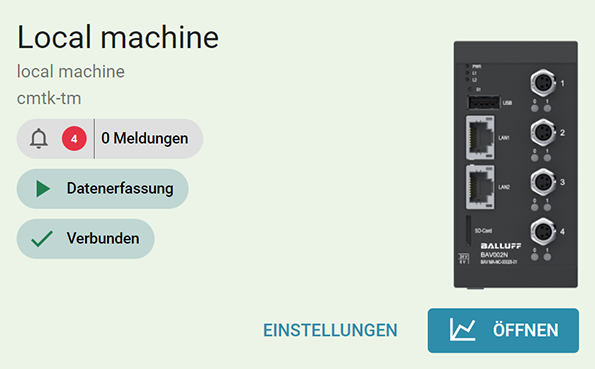
- Yellow: A pre-alarm was triggered due to an alarm rule.
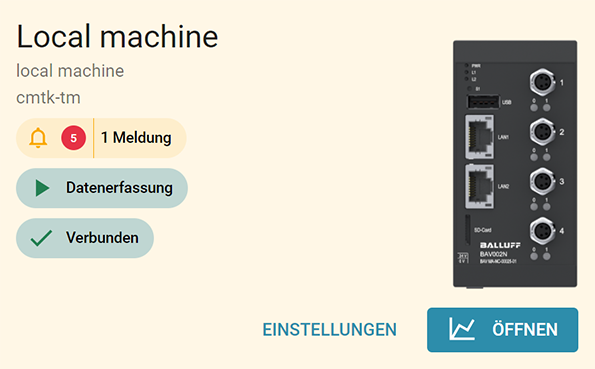
- Red: An alarm was triggered due to an alarm rule.
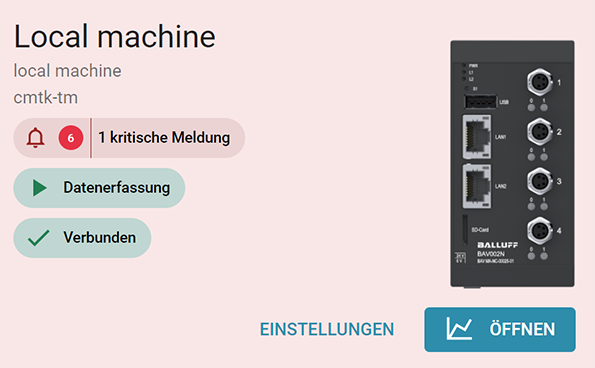
Functions available in tiles¶
You can perform a number of functions via the tiles.
Open graphical view¶
- Click OPEN.The graphical data visualization is opened (Grafana), see Visualize data.
Stop or restart data acquisition¶
- Click Data Acquisition to stop the data acquisition.
- To restart data collection, click Data collection again.
Open settings for CMTK¶
- Click SETTINGS to access the settings for the CMTK:
- Sensors & IO-Link master, see Set sensors and IO-Link master.
- Database, see Configure data storage.
- Email, see Configure email alerts.
- MQTT, see Set up MQTT.
- Docker, see set up docker.
- Certificates, see configure certificates.
- Networks, see Set network.
- Time settings, see Set system time.
- Software update, see Update software.