Perform troubleshooting with activity log (LOG)¶
Dec 04, 2025 | 473 words | 2 min reading time
The log is a tool for detailed troubleshooting in topologies, in which the following events are displayed in their temporal dependence:
Changes to the topology
Changes in the user management
Events that affect the IO-Link network modules or the IO-Link devices.
Search for devices
Import topologies
Firmware updates
The BET collects all events that occur in the logs of the IO-Link network modules present in the topology and displays them. The BET uses the system time of the host computer. The time in the IO-Link network modules is not taken into account. The logs are updated when the topology is updated and when the log is called up (IO-Link network modules must have a green connection status).
Note
The BET automatically reads messages from the IO-Link network modules. As the messages in the IO-Link network modules are only kept in English, the messages are also transferred to the log in English.
Call up log overview for all devices¶
Click LOG in the toolbar.
The log is displayed:
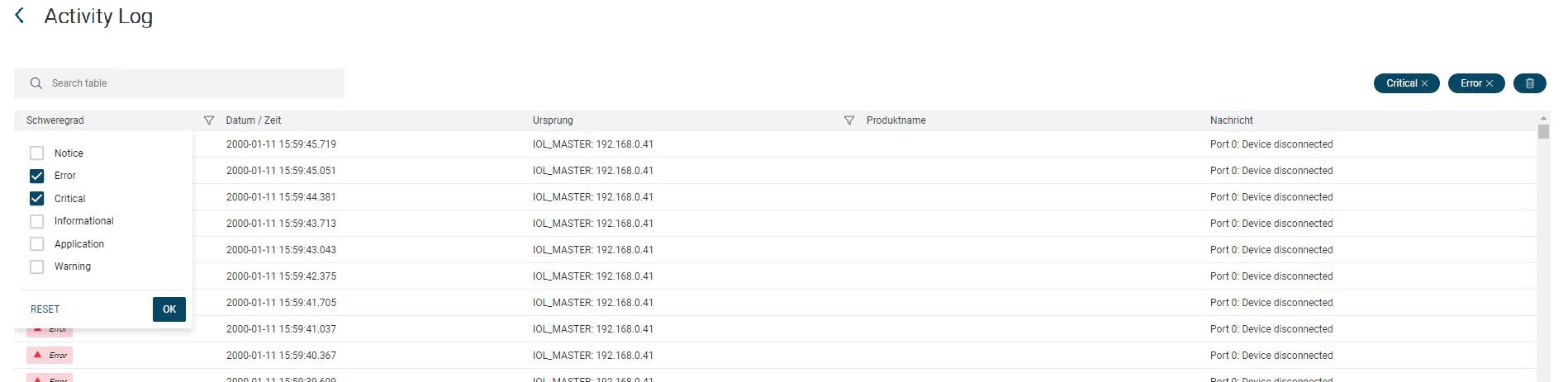
Example of activity log (Log)¶
In the log overview you will find the following information:
Severity
Each event is assigned a severity level from eight categories (sorted in descending order).
Severity |
Description |
|---|---|
1. Emergency |
Internal error |
2. Alert |
|
3. Critical |
|
4. Error |
External fault |
5. Warning |
|
6. Notice |
|
7. Informational |
Event |
8. Debug |
Date / Time
Time of occurrence and date of the event stored in the log.
Format of the timestamp: date - time (incl. milliseconds)
Note
When the log data is first read in from the IO-Link network modules, the time of the read-out is adopted as the time for the events. This can lead to events that occurred earlier in the IO-Link network module being transferred to the log with the same time. From the time at which the BET is switched on, an event is entered with the time stamp.
Origin
Indicates the source of the entry, for example the IO-Link device. The source is the point of origin of the action.
Message
Content of the login entry.
Call up log overview for specific devices¶
In the topology, select the devices for which you want to display the log.
Click LOG in the toolbar.
The log for the selected devices is displayed.
Filter the view if necessary, see Filter columns.
Export logs¶
Click LOG in the toolbar.
The log is displayed.
Click Export.
You will be prompted to save the file to the file system.
Choose a location, assign a file name, and click Save.
Permanently stored logs for admins¶
A lot of information is generated in BET and certain information is stored in the log server. These logs are also available after creating a new topology or restarting BET. Permanently saved logs are only visible to administrators.
The following actions are stored permanently:
Logon and logoff operations
User management activities
Maximum login attempts
Automatic logout after timeout