Check port configuration (I/O check)¶
Dec 29, 2025 | 600 words | 3 min reading time
You perform an I/O check for the following reasons:
To compare the configured topology in BET with the physical topology at IO-Link network module, device and port level, see Compare projected topology with physical topology.
To test and check the inputs and outputs of IO-Link network modules without a PLC connected via I/O control, see Perform I/O control for digital outputs.
To read/write process data from IO-Link devices, see Read/write process data for IO-Link devices.
Overview I/O Check¶
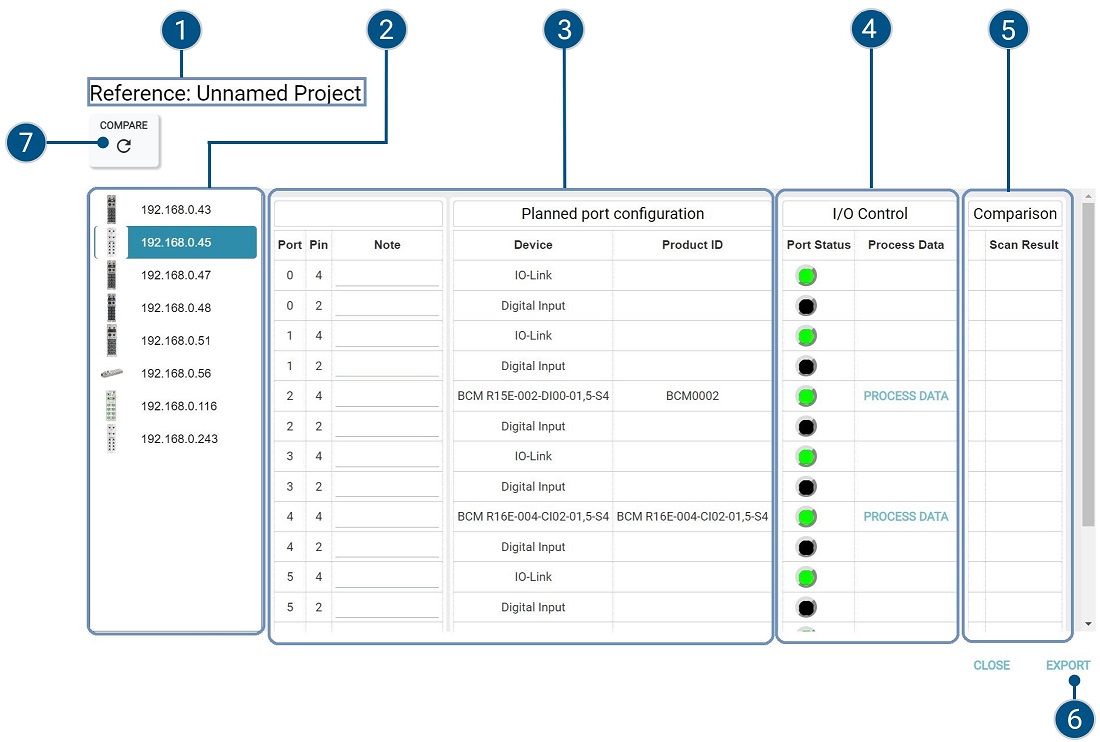
Pos. |
Description |
|---|---|
1 |
Project name of the topology in BET. |
2 |
Configured IO-Link network modules |
3 |
Projected port configuration, broken down by port and pin. |
4 |
I/O control: |
5 |
Result of the port comparison |
6 |
Exports the I/O check result |
7 |
Updates the display in the Port Status and Compare columns. |
Compare projected topology with physical topology¶
You can compare the projected topology with the topology in the field at the following levels:
IO-Link network modules
Devices
Port configuration
If you have created or imported the projected topology manually, differences in the port configuration are displayed as a result of the comparison. If you have scanned the configured topology, the result of the comparison is displayed when a device fails.
Click I/O-CHECK in the function bar.
The I/O check dialog appears.
Click UPDATE.
The projected topology is compared with the physical topology. You can see the result of the port configuration comparison in the Compare column.
Result of the IO-Link network module comparison¶
The following error cases can occur:
The IO-Link network module could not be found.
The IO-Link network module ID does not match.
An IO-Link network module was found in the field that was not configured.
1. IO-Link network module could not be found.
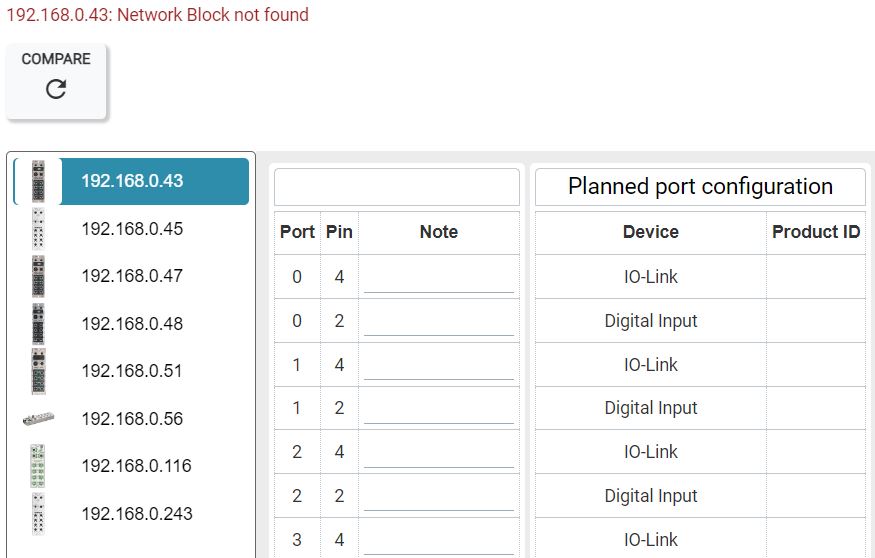
If an IO-Link network module from the configured topology is not found in the physical IO-Link network, the error message Network module could not be found is displayed. The further evaluation of the ports of the missing IO-Link network module is aborted.
2. types of IO-Link network modules do not match.
If a different type of IO-Link network module is found in the physical IO-Link network than in the configured topology, the error message Network module ID does not match is displayed.
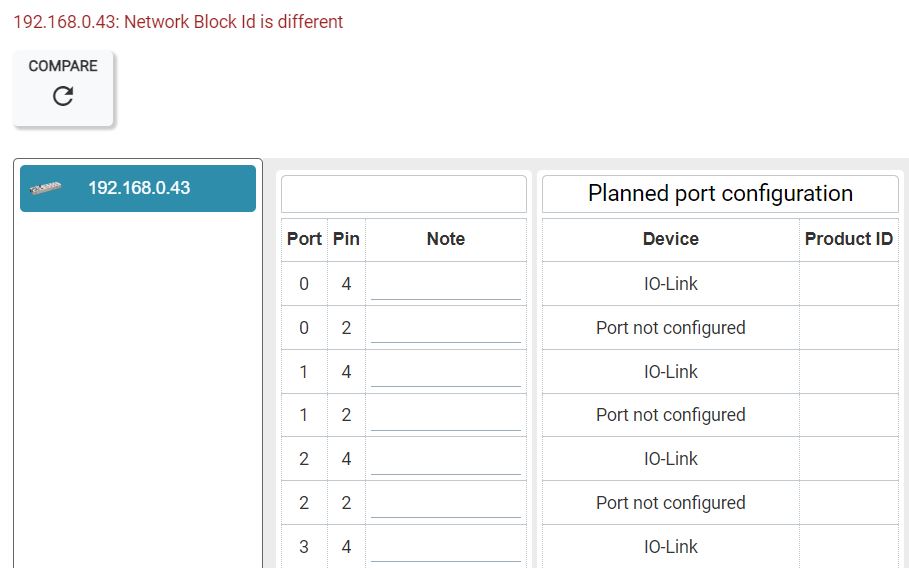
Further evaluation of the ports will be performed anyway.
**3rd physical IO-Link network module found that is not present in the BET topology.
If an IO-Link network module is found in the physical IO-Link network that has not been configured, then no evaluation takes place.
Result of the port comparison¶
If an IO-Link network module is found, each pin of the physical IO-Link network module in the IO-Link network is evaluated and compared with the configured topology. The following table compiles an overview of all possible evaluations that are entered in the Compare column after a scan.
The following results are possible:
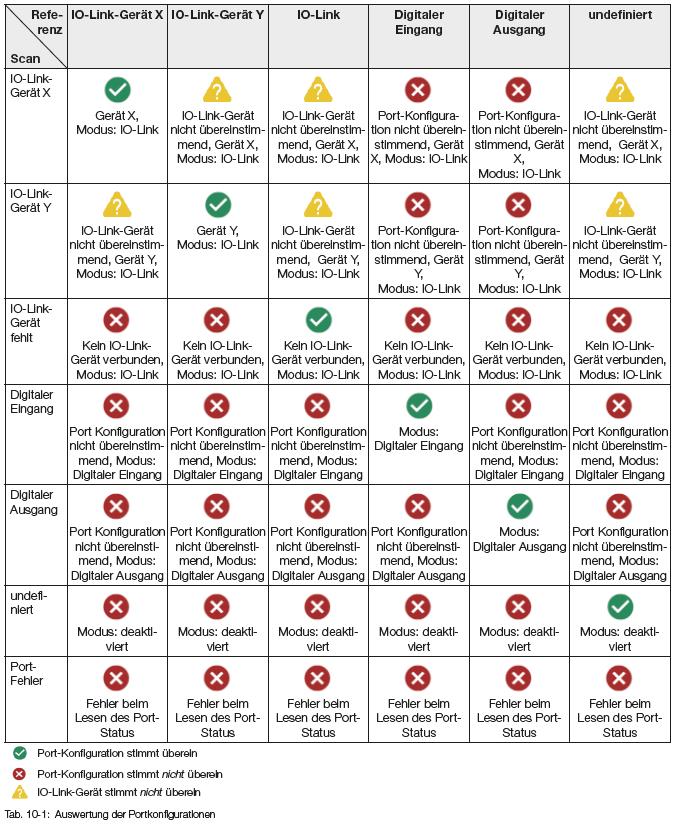
Perform I/O control for digital outputs¶
For test purposes, you can switch the configured digital outputs on and off in the field.
Warning
DANGER OF ACCIDENT! Setting outputs leads directly to an electrical signal at the output of the IO-Link network module. Check the risk of accidents before use. Do not set any outputs if you cannot exclude the risk of accidents.
Click I/O-CHECK in the function bar.
The I/O check dialog appears.
For ports for which a digital output has been defined, two buttons are available in the Port Status column:
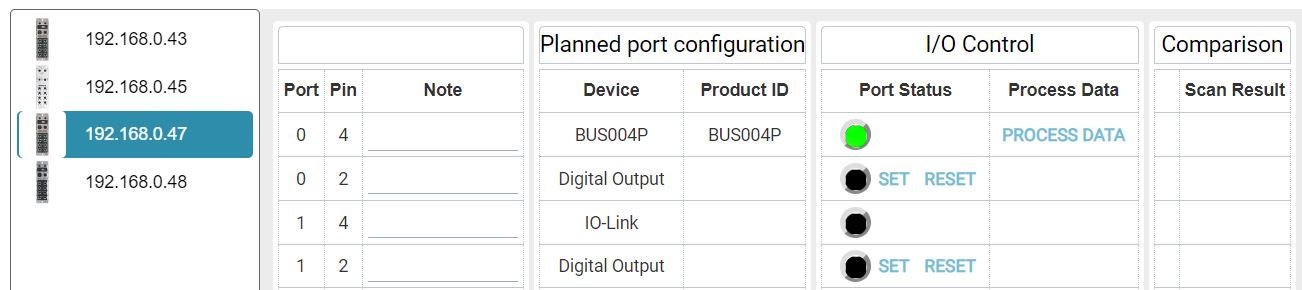
You have the following options:
Click SET to switch on the physical digital output.
Click Reset to turn off the physical digital output.
Read/write process data for IO-Link devices¶
For test purposes, they can read and write process data for configured IO-Link devices.
Warning
DANGER OF ACCIDENT! By changing process data, electrical signals and data from sensors can be changed or actuators can be triggered. Before reading/writing process data, ensure that accidents or damage cannot occur as a result of reading/writing the data. The function must not be used if accidents/damage can occur as a result of reading/writing process data.
Click I/O-CHECK in the function bar.
The I/O check dialog appears.
For ports for which an IO-Link device has been defined, a button is available in the PROCESS DATA column:

Click PROCESS DATA.
The following dialog opens:
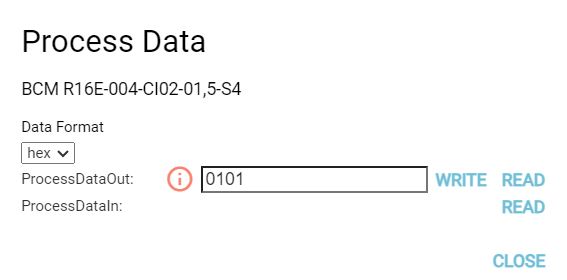
You have the following options:
Click WRITE to write the projected output process data.
Click READ to read the input and output process data.
Select the desired format (hexadecimal, decimal, binary) for the representation of the process data from the Data format menu.