Generate GSDML file¶
Dec 04, 2025 | 654 words | 3 min reading time
You can import Generic Station Description Markup (GSDML) files into the BET , edit them and then export them for further use in the Siemens TIA Portal®.
Note
Note the limitations of the GSDML file for your network module. Each parameter occupies a certain amount of memory. If the limit for use in the Siemens TIA Portal® is reached, an error message is displayed. We recommend that you only add the required parameters to the GSDML file.
Import GSDML¶
Click GSDML-GENERATOR in the function bar.
The following dialog appears:
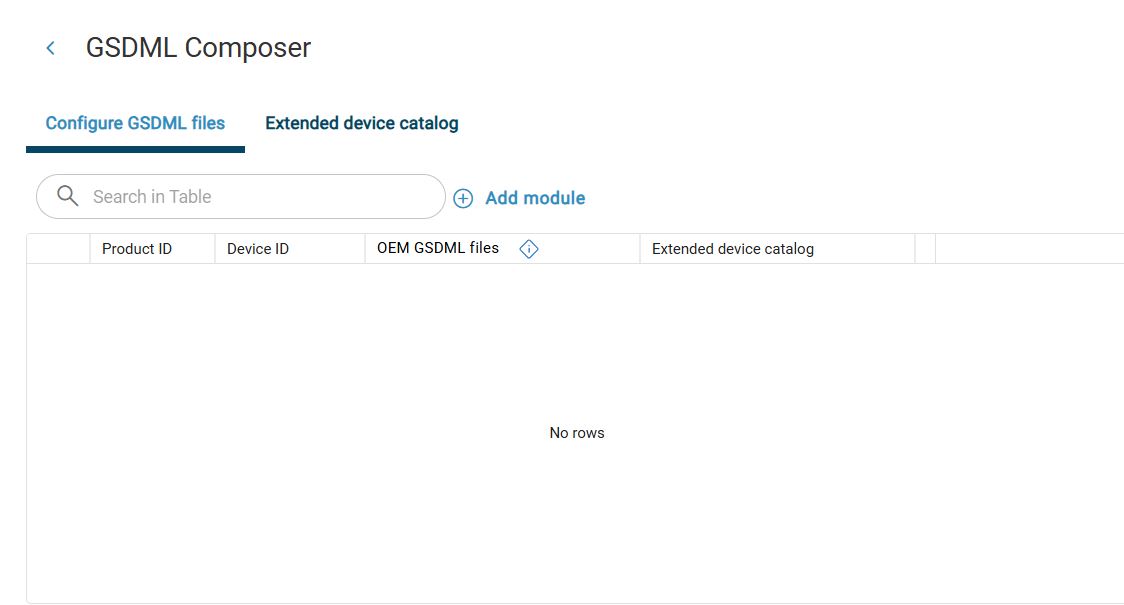
To select a network module for a GSDML configuration, click Add module.
The device catalog with selectable network modules appears:
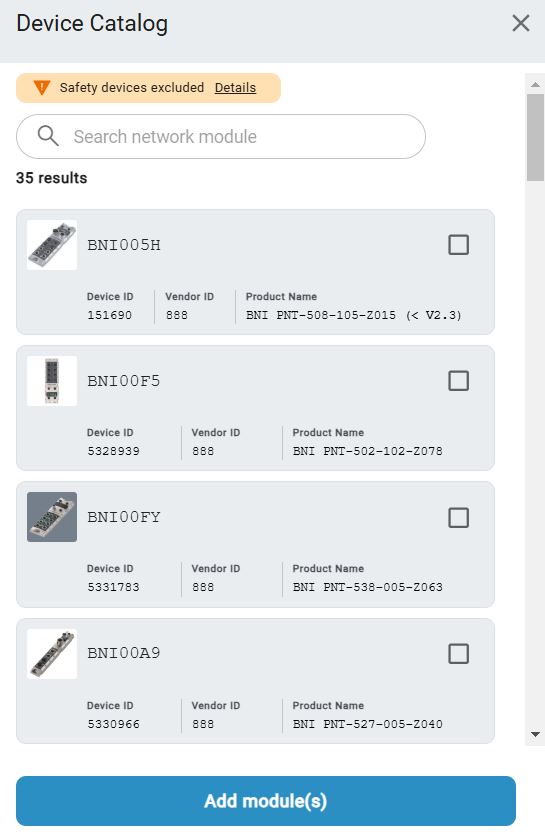
Select the desired network modules using the search field or by scrolling and click Add module(s).
The following dialog appears:
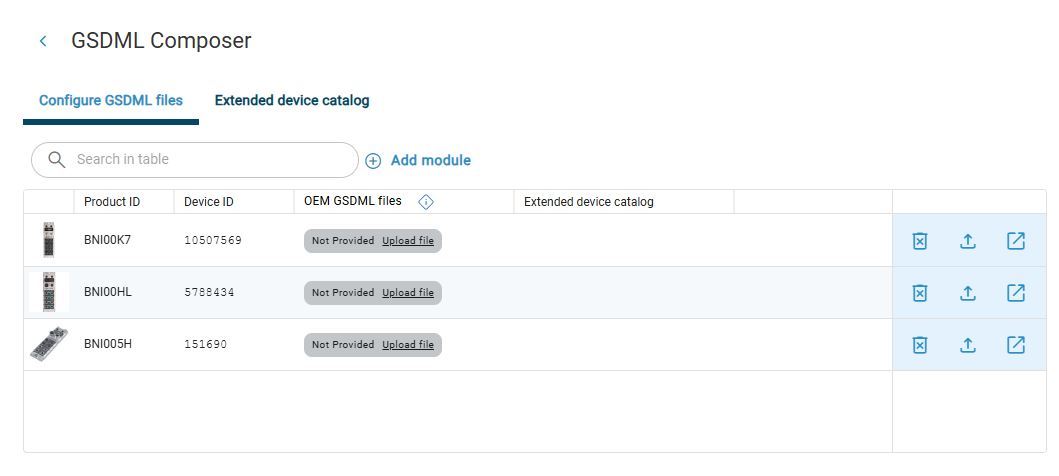
Note
If the GSDML files of the selected network modules have already been imported, they are highlighted in green. Otherwise, they are highlighted in gray.
To download the missing GSDML files from the Balluff webshop, click
 .
.
The product page opens in the webshop.
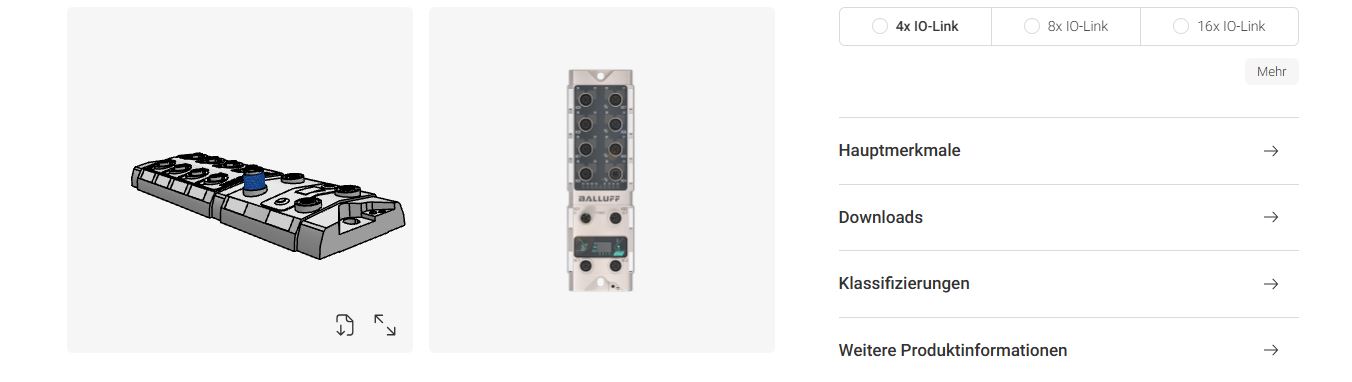
Click Downloads > Software.
A menu opens.
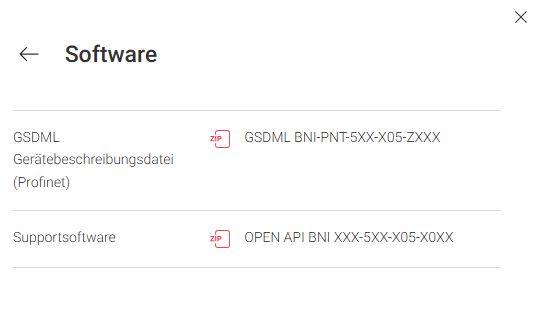
Select the GSDML file you wish to download.
The following dialog appears:
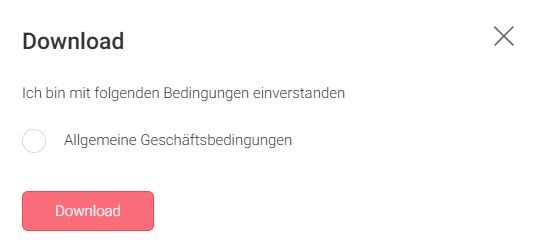
Activate General Terms and Conditions and click Download. The GSDML file is saved by default in the Downloads folder on your computer.
To import a downloaded GSDML file into BET , click
 .
.
The following dialog appears:
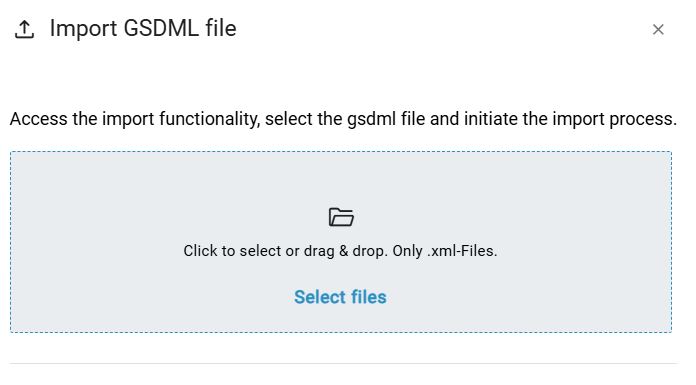
Hold down the left mouse button and drag the desired GSDML file within the dotted frame and release the mouse button to upload it. Alternatively, you can also click within the frame area to select the file in the file system.
After a successful import, the following dialog appears:
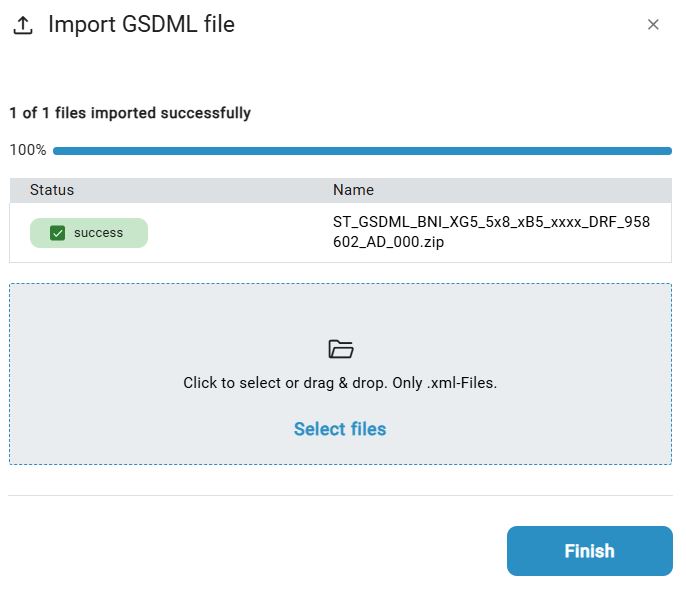
Note
If the GSDML file cannot be imported, you will be notified with a warning. This is usually because the selected file is out of date. In this case, please contact Balluff .
Click Done to return to the main window of the GSDML generator.
If all GSDML files are imported correctly, the following dialog appears:
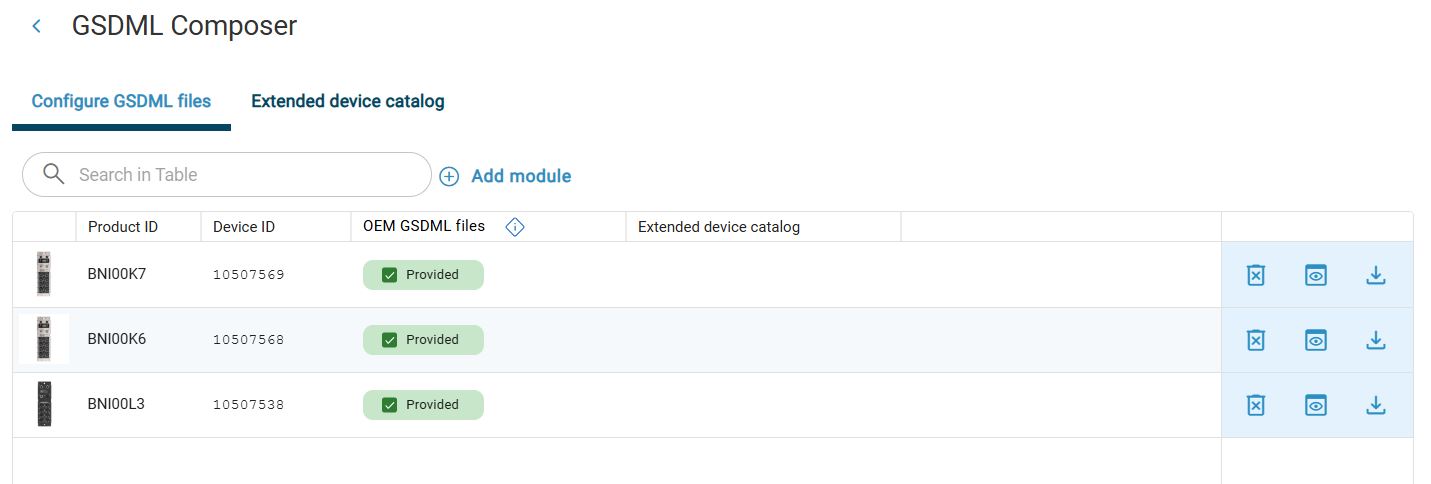
In the next step, assign the parameterized devices to the network modules using a device list.
Create device lists and configure parameters¶
To connect IO-Link devices to the selected network modules via the GSDML files, you can create lists with the desired IO-Link devices.
If the GSDML generator has already been started, click Advanced device catalog. Otherwise, first start the GSDML generator as described above.
The following dialog appears:
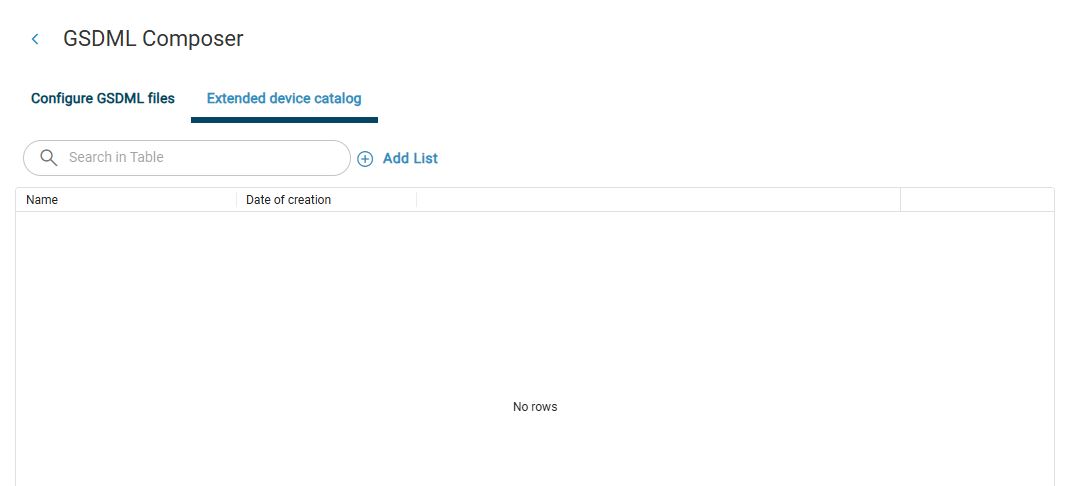
Click Add to list.
The following dialog appears:
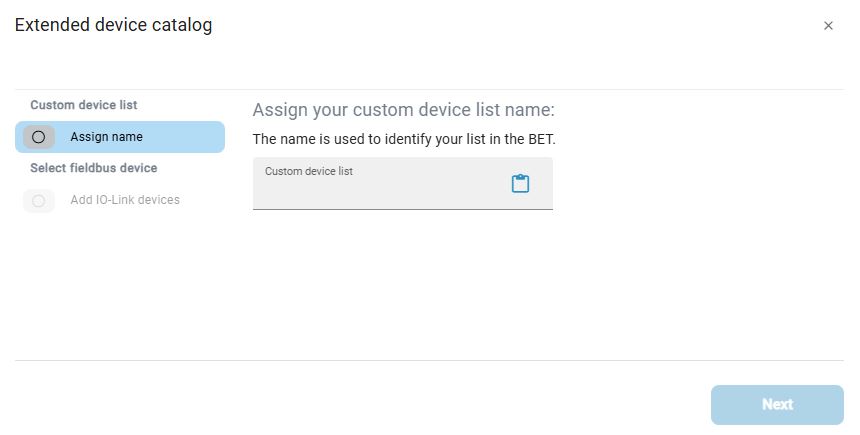
Enter a name for your device list. You can also paste a previously copied text using
 . Then click on Next.
. Then click on Next.
The following dialog appears:
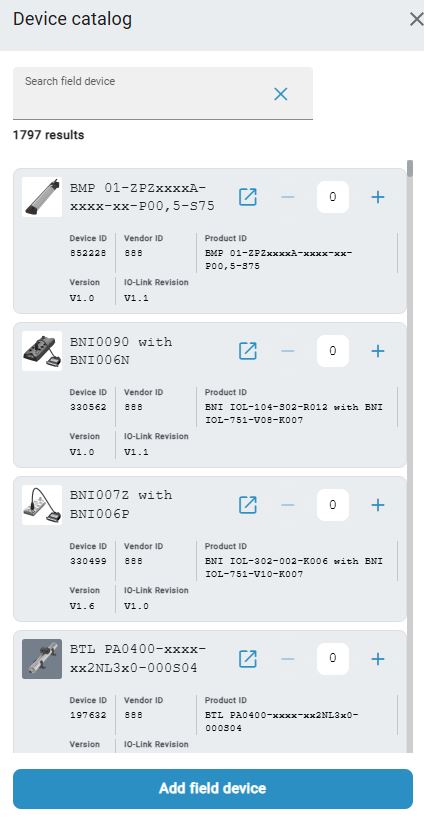
Search for the device using the search field or by scrolling. Once you have found the device, set the number of devices using +/- and then click on Add field device.
The following dialog appears:
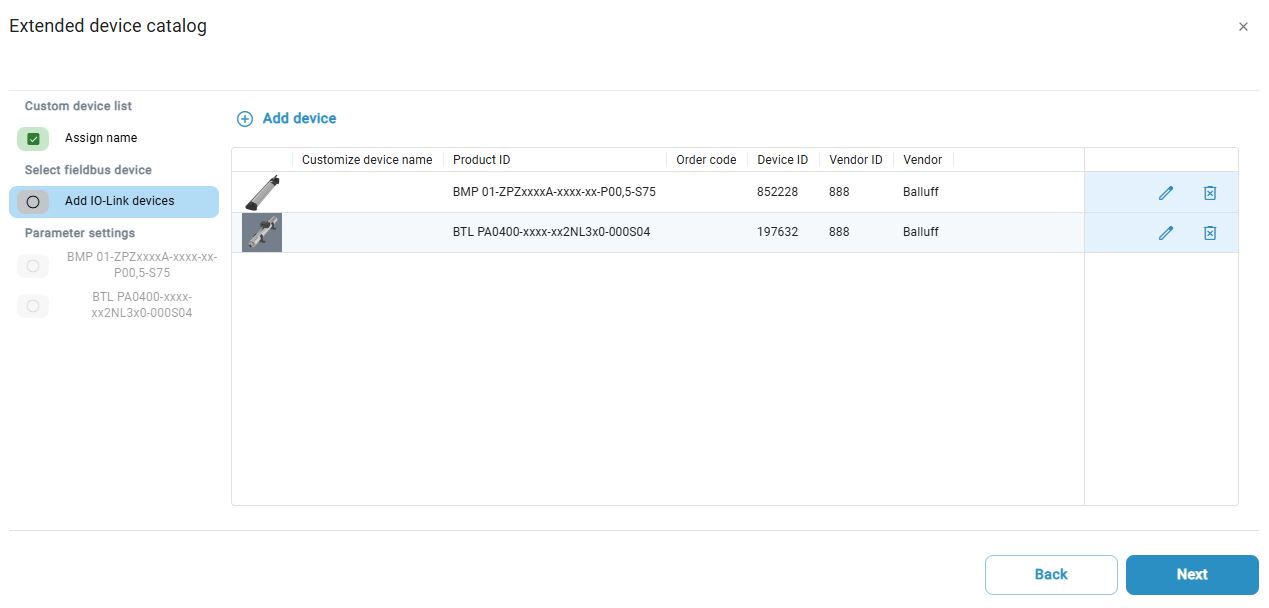
Here you have the following options:
Click
 to remove a device from the device list.
to remove a device from the device list.Click
 to assign your own name.
to assign your own name.
Click Next to adjust the parameters of your devices.
An overview of the properties and the parameters for the IO-Link devices are displayed:
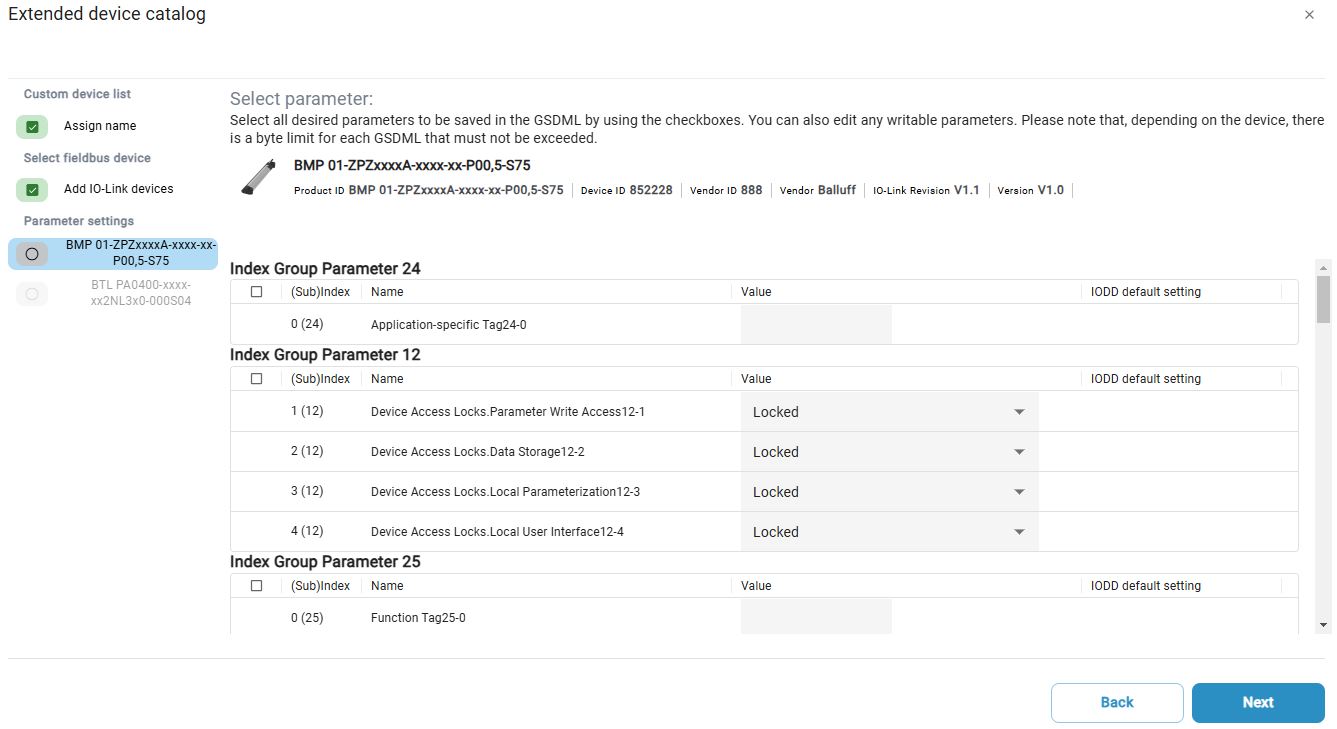
Select the parameter sets that you want to transfer to the GSDML file and change them as required. Then click on Next to adjust the parameters for the next device in the device list.
The following dialog appears:
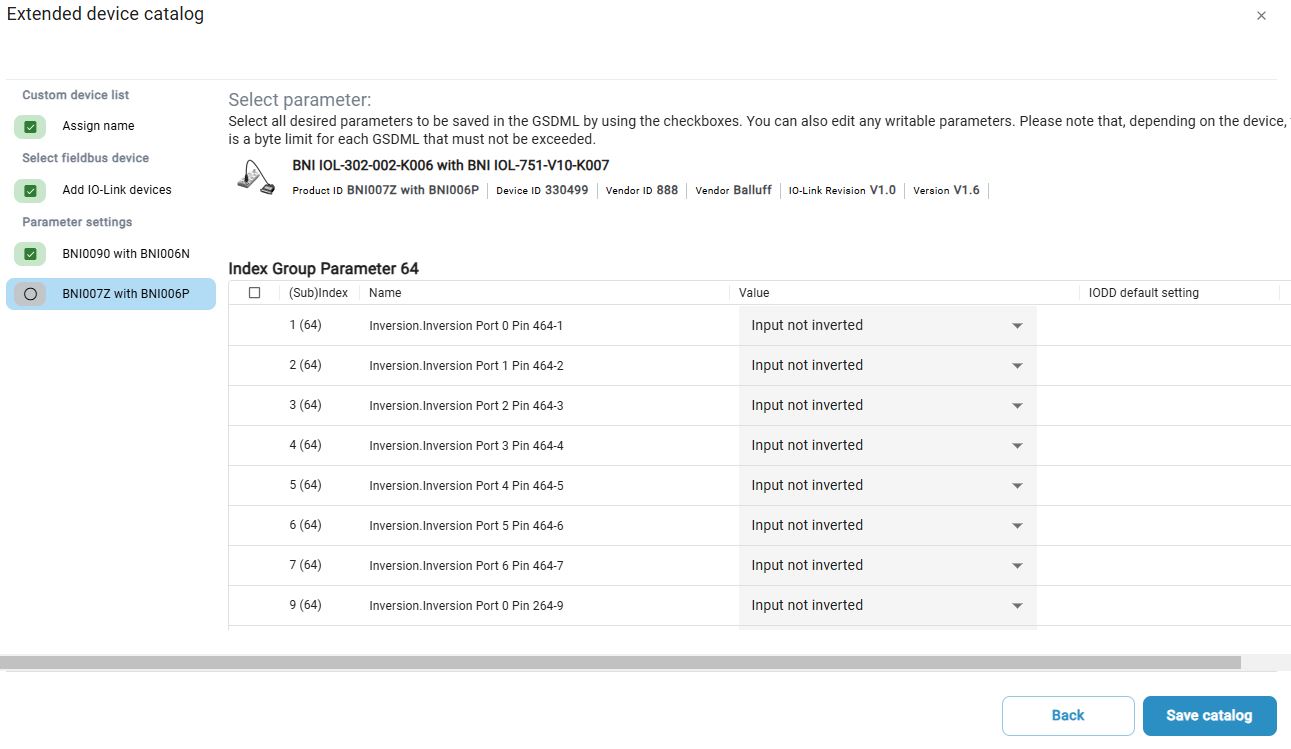
As soon as all devices have been parameterized, click Save catalogue to save your device list.
The following dialog appears:

Note
In this view, you can create additional device lists, remove device lists, duplicate existing device lists and edit device lists. To do this, use the buttons on the right-hand side.
Assign device list¶
If the device list has been successfully created, it is automatically assigned to the network modules. You can change the assignments at any time.
Click Configure GSDML files to assign the created device list to the network modules.
The following dialog appears:
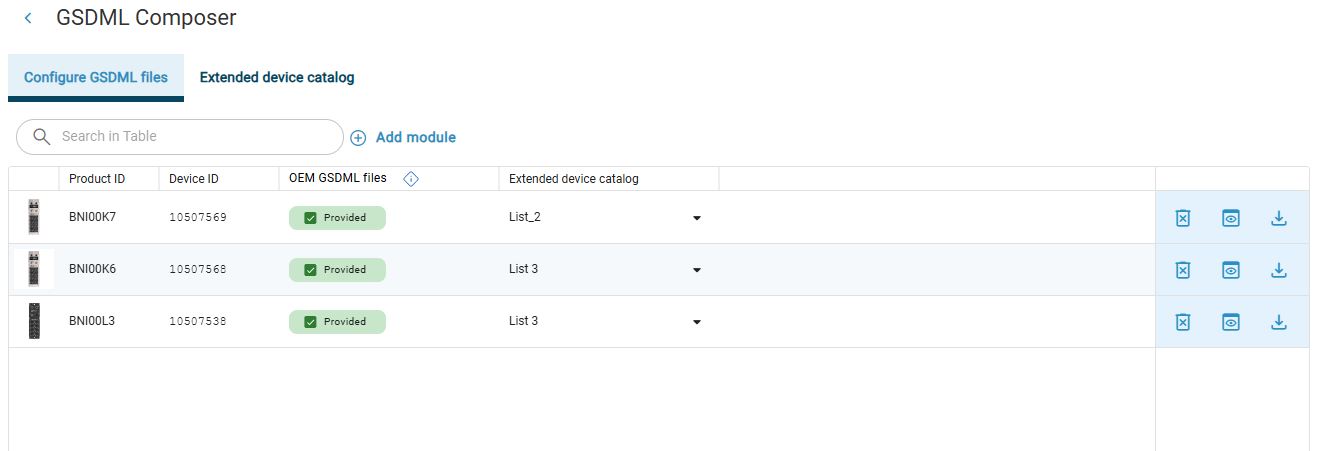
Select the desired device list in the Advanced device catalog column to assign it to the network module.
You have assigned a device list to a network module.
Export GSDML file¶
To export the GDSML file to your computer, click Export GDSML file
 .
.
The following dialog appears:
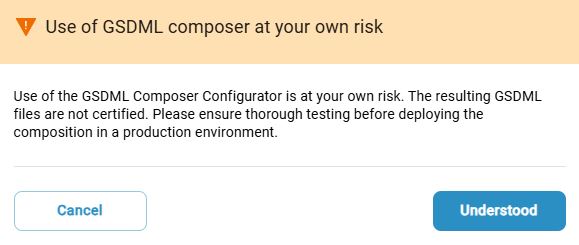
Read the note and click Understood.
The file explorer opens and you can save the selected GSDML configuration to your computer for further use.
Delete GSDML configuration¶
To delete a GDSML configuration, click  .
.
The GSDML configuration is deleted.