Configuring IO-Link devices via USB master¶
Dec 26, 2025 | 365 words | 2 min reading time
Note
For the USB master to work, the corresponding drivers must have been installed when the BET was installed.
Note
An additional power supply (24 V) may be required for proper operation of the USB master.
Click IO-Link via USB master in the function bar.
The following dialog appears if no USB master is connected:
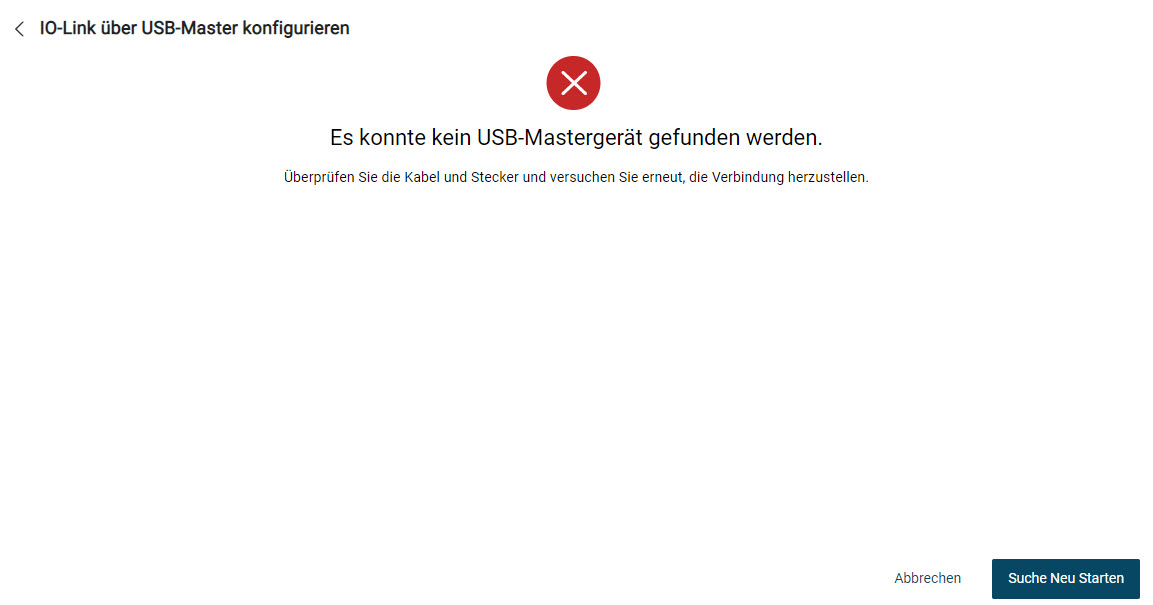
Connect the USB master and click Start search again.
The following dialog appears if the USB master is connected but no IODD has been found:
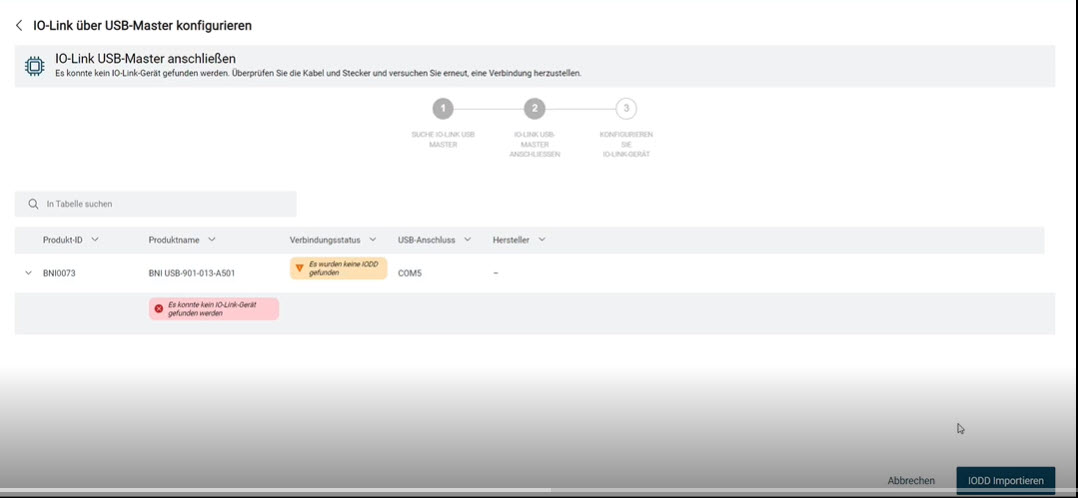
Click Import IODD.
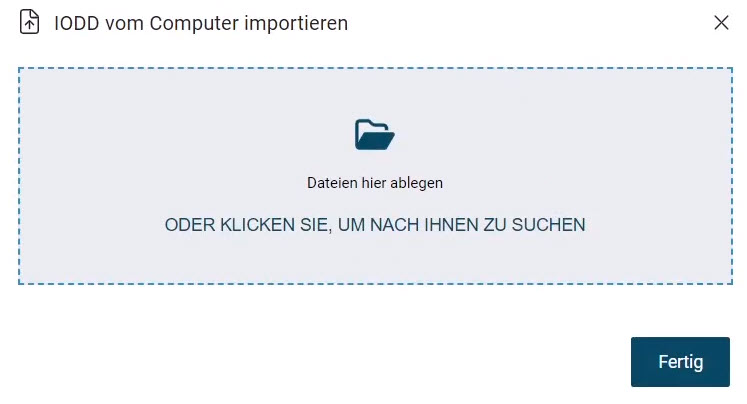
Hold down the left mouse button and drag the desired IODD within the dotted frame and release the mouse button to upload the file. Alternatively, you can also click within the frame area to select the file in the file system.
The device description file is imported.
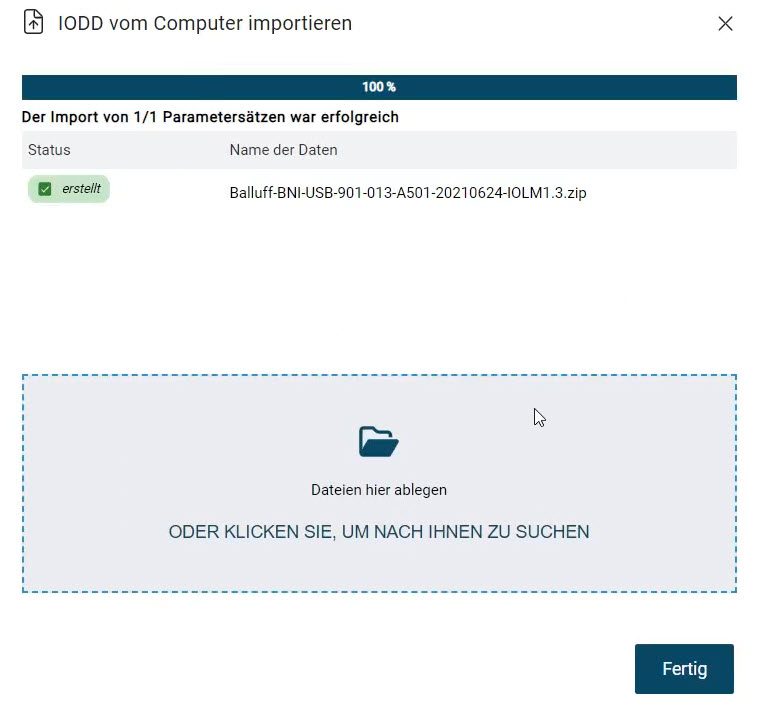
Click Done.
The connection status of the USB master changes based on the imported IODD:
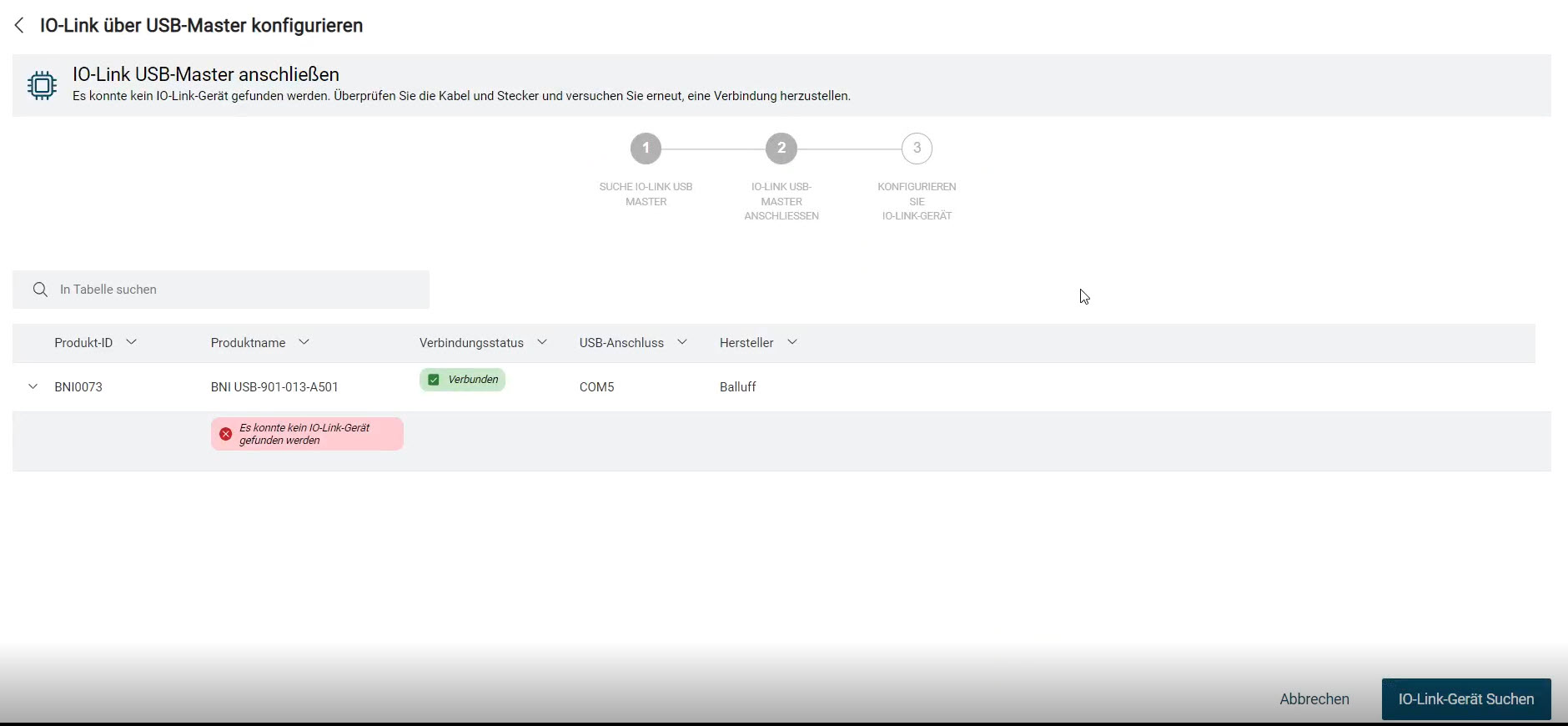
If no IO-Link device could be found, connect the IO-Link device and click Find IO-Link device.
The following dialog appears in the event that the IO-Link device is connected but no IODD has yet been found:
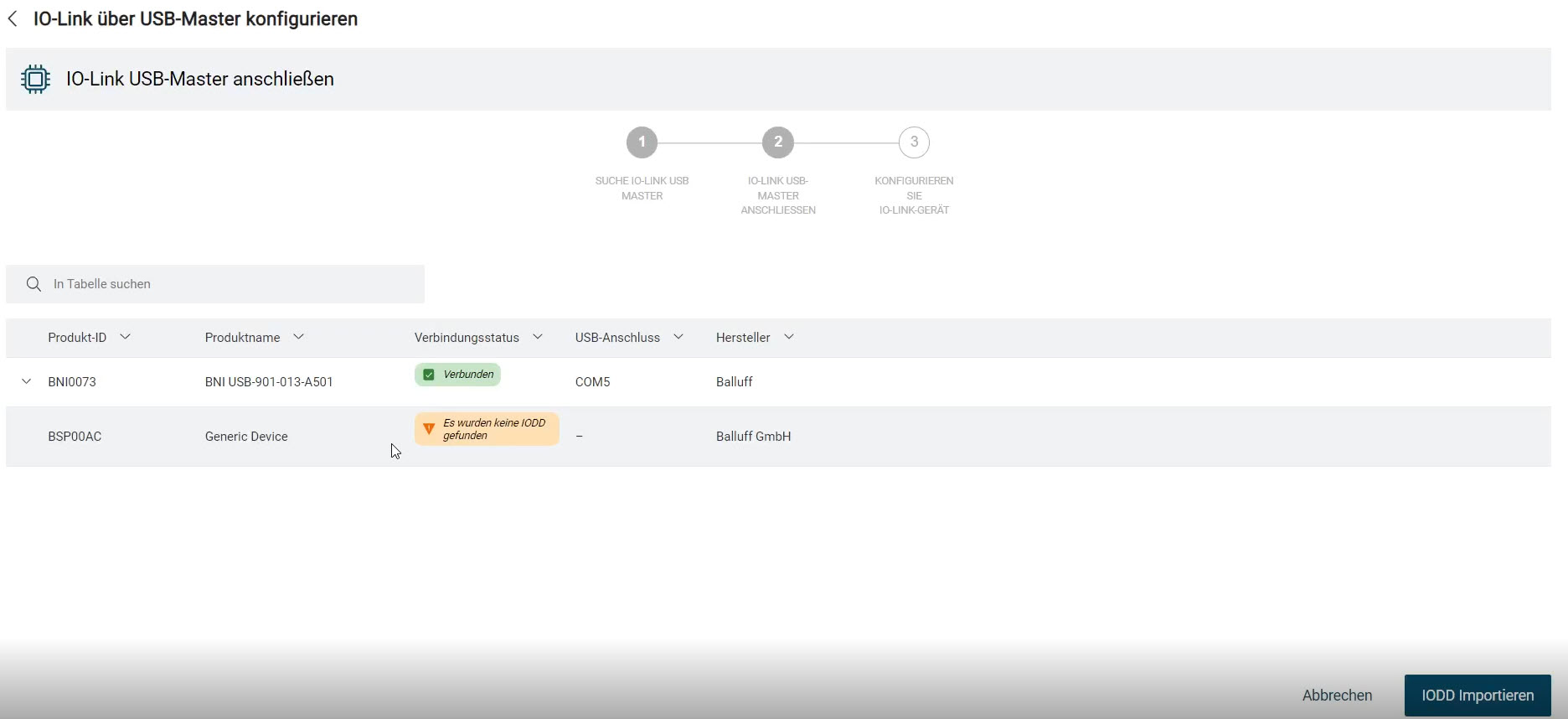
Click Import IODD and import the IODD as described above.
The connection status of the IO-Link device changes based on the imported IODD:
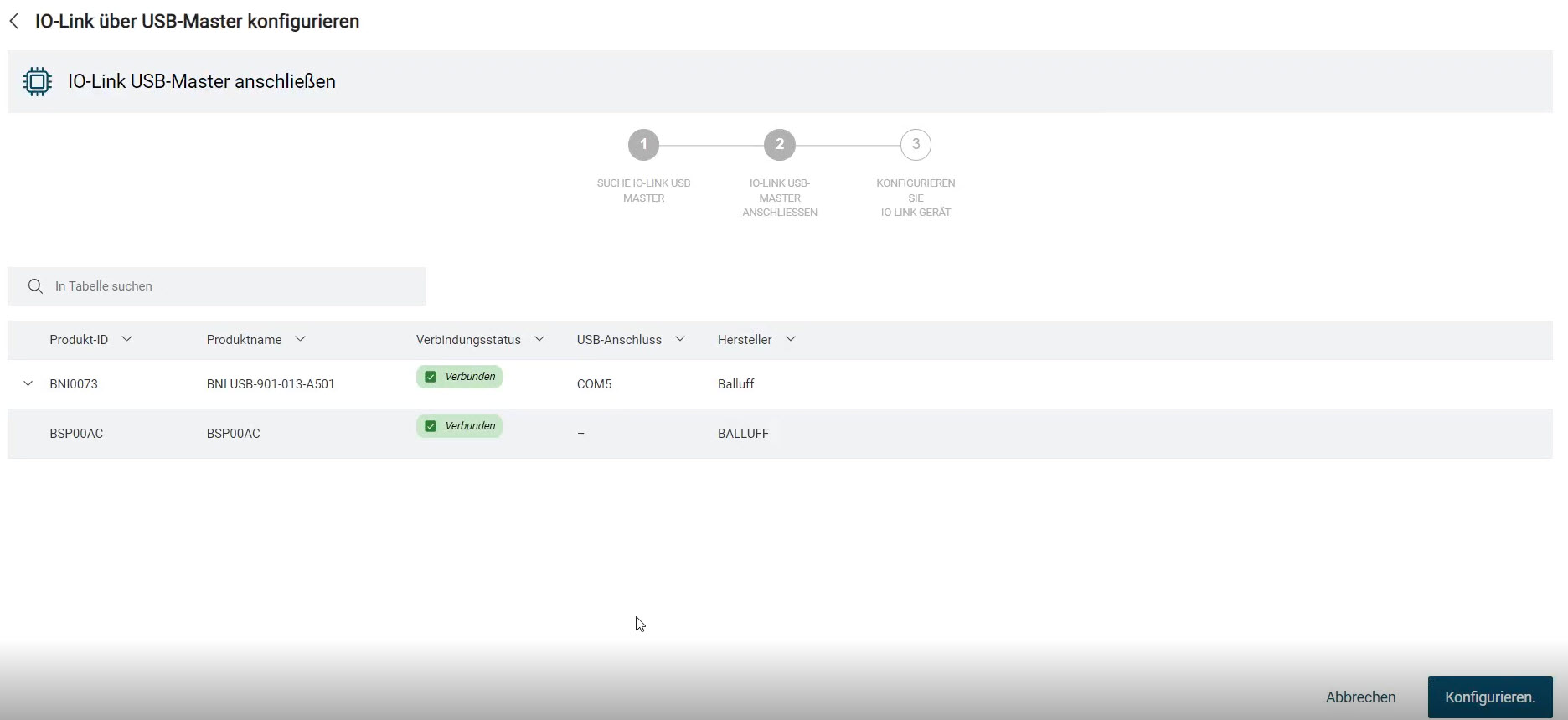
To configure the device(s) on the USB master, click Configure.
The following dialog appears:
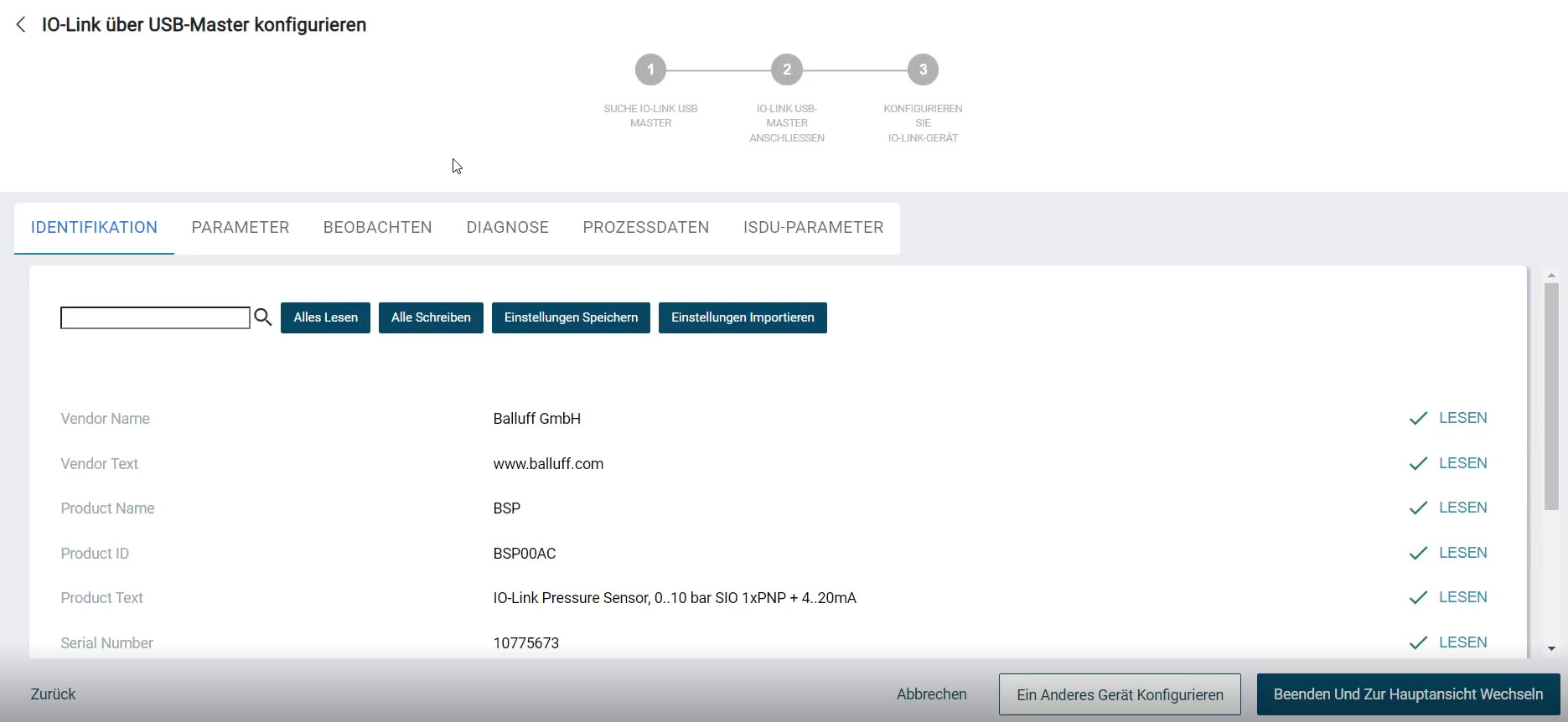
Parameterize the device, see Parameterize devices.
Note
Parameters that have been changed via the USB master are saved in the IO-Link device. If the IO-Link device is connected to an IO-Link port of a normal IO-Link network module, the parameter set of the IO-Link device is automatically uploaded to the parameter server of the IO-Link network module. Prerequisite: The IO-Link port is activated for the parameter server.
You have the following options:
Read all: Use this command to read all parameters from the device, see Load parameters from device. If you only want to read individual changed parameters from the device, click on Read next to the information triangle, see Set device parameters.
Write all: Use this command to write all changed parameters to the device. If you only want to write individual changed parameters to the device, click on WRITE next to the information triangle, see Set device parameters.
Save settings: Use this command to save the current parameter set of a device in the BET database, see SAVE PARAMETER SET.
Import settings: Use this command to load a saved data set from the BET database into the device, see Load parameter set.
Click Configure another device to configure other IO-Link devices if necessary, or click Exit and switch to main view to end the configuration.