Installation¶
Dec 26, 2025 | 694 words | 3 min reading time
On this page you will find information on how to install BET on your system.
Note
From BET version 1.65, the following database contents are retained when installing a newer BET version:
Created BET users.
Authentication data for IO-Link network modules that require authentication.
From BET version 1.66, the following database contents are also retained when installing a newer BET version:
Imported device description files (IODDs).
Prerequisites¶
Check the following points before carrying out the installation:
Your PC must meet the necessary system requirements, see System requirements.
The BET must be located in the same access area as the PC. Companies often implement special network structures, e.g. with subnets, to divide PCs into different access areas. If necessary, consult the system administrator of the company network for installation.
You need administration rights during installation to be able to use BET with its full range of functions. These are required for the installation of the driver packages. You can also carry out the installation without the driver packages, see BET Install via the command line.
Warning
The installation causes the network adapter to restart.
During the installation of the driver, the network connection is briefly interrupted. This can lead to certain network connections being reset. This can affect real-time applications, such as soft PLC programs. This may also apply to VPN connections.
Before installation, close all real-time and business-critical applications and save your work to avoid possible interruptions.
BET install¶
To install the BET application:
Download the BET installation file from www.balluff.com.
If you are using real-time or business-critical software applications, save your work and close these applications.
Double-click the BET installation file and follow the instructions. Administration rights are required to install the driver packages. Confirm the dialog for execution with administrator rights. If the driver packages are already on your system, you do not need to do anything.
The installation application will inform you when the installation is complete. Click on Finish to complete the installation. The BET application will now be available in the start menu and on the desktop.
BET Install via the command line¶
The BET application can also be executed via a command line call.
To install BET via the command line, open a command line editor with administrator rights and use the following syntax:
"<Path to installation file>" [parameters]
The following parameters are available and can be combined:
/driverOnlyOnly installs the drivers without installing the application. Administration rights are required. If
/driverOnlyand/noDriverare specified at the same time, only the/driverOnlyflag applies./noDriverOnly installs the application without the driver packages. No administration rights are required.
/SPerforms a silent installation (without user interface).
Examples
The installation is carried out normally here:
"Balluff Engineering Tool-win-x64-1.66.2.exe"
Only the drivers are installed here:
"Balluff Engineering Tool-win-x64-1.66.2.exe" /driverOnly
Only the drivers are installed here without the user interface:
"Balluff Engineering Tool-win-x64-1.66.2.exe" /driverOnly /S
Only the BET application is installed here, without drivers and without a user interface:
"Balluff Engineering Tool-win-x64-1.66.2.exe" /noDriver /S
Assign administrator password¶
When you access BET for the first time, you must assign an administrator password.
Start the BET via the shortcut on the desktop.
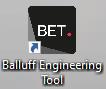
The following dialog appears:
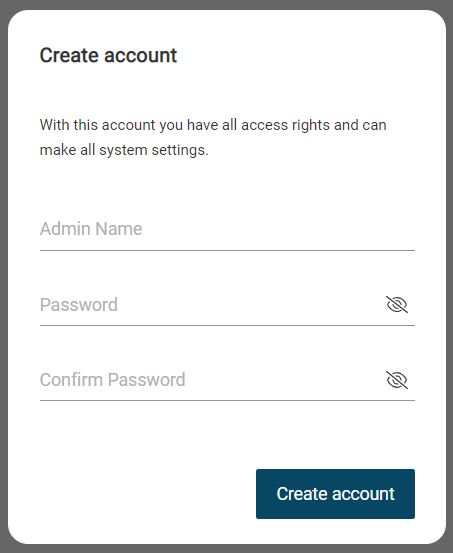
For the operation of the BET it is necessary that you create an administrator account during the initial commissioning. This account can then be used to create further users with other roles. This account only has a meaning for the BET.
Note
You can use any characters from the ASCII character set and graphic characters from the Unicode character set for the password. A valid password has a maximum of 255 characters and a minimum of 12 characters by default. The minimum password length can be changed by users with the Admin role, but must not exceed the maximum password length of 255 characters. If you enter an invalid or insecure password, you will be notified. Such passwords will not be accepted.
Confirm with CREATE ACCOUNT.
You have created an administrator account.
Note
If the administrator password needs to be reset, contact Balluff support.
Log in as administrator¶
Click the button in the navigation bar to open the user management:

The following dialog appears:
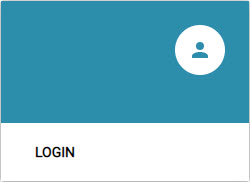
Click LOGIN.
The following dialog appears:
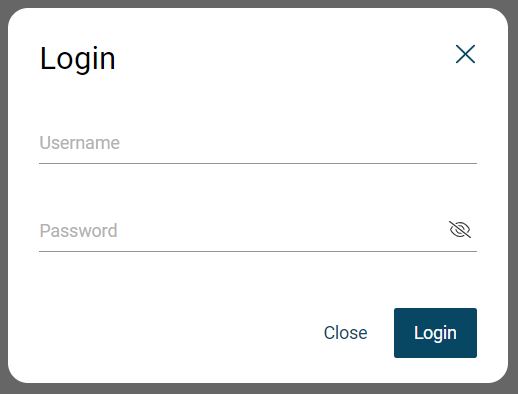
Enter the administrator name and password, and click LOGIN.
Note
If you have entered the login data incorrectly too many times, you will be blocked for a certain period of time and will not be able to log in again for the duration of this login block. By default, you have 10 possible failed attempts and the duration of the login lock is 30 seconds. The default values can be changed by users with the Admin role. The remaining duration of the lock is displayed.
You have successfully logged in to BET .
Log out as administrator¶
Open the user menu and click LOG OUT.
You have successfully logged out from BET .